Repair or reset for HP Cartridges HP21, HP27, HP56, HP58
This reset methods be used to reset ink levels on HP printer that using cartridges HP21, HP27, HP56 and HP58 (On most models). I have tested this reset methods on HP Deskjet 2466 and work perfectly but in other HP printer types this reset methods does not work.
To do this reset methods no software resetter required, just require only a piece of tape. If this reset method does not work on your printer you will need to repeat this process. If you have to reattempt the reset turn your computer off before doing so. Leave computer off during the reset process or disconnected the printer from computer.
Here the Ink levels reset methode for HP cartridges HP21, hp27, hp56 and HP58:
To do this reset methods no software resetter required, just require only a piece of tape. If this reset method does not work on your printer you will need to repeat this process. If you have to reattempt the reset turn your computer off before doing so. Leave computer off during the reset process or disconnected the printer from computer.
Here the Ink levels reset methode for HP cartridges HP21, hp27, hp56 and HP58:
- Remove cartridge from your printer.
- Place a piece of tape over the top left contact as shown in red on the picture to the right.
- With the tape covering the contact place cartridge back into printer.
- The printer will perform and alignment page. (Some newer models no longer print alignment pages. If printer runs through a series of priming routines and stops for 20 seconds continue through with next step.)
- Once an alignment page has been printed remove cartridge from printer.
- Place a piece of tape over the second contact shown in red.
- Place cartridge into printer with both pieces of tape. (One covering the first contact and one cover the second contact.)
- Printer will print another alignment page. (Some newer models no longer print alignment pages. If printer runs through a series of priming routines and stops for 20 seconds continue through with next step.)
- Once the second alignment page has been printed remove cartridge from printer.
- Remove tape pieces from cartridge contacts Make sure there is no residual adhesive on cartridge contacts.
- Place cartridge into printer. Cartridge should now read full.
Additional Notes: As stated above it is very important that there is no residual adhesive on the cartridge contact point. This will make reading the cartridge difficult.
Disable Low Ink Warning in The Hp Deskjet 2466
A few days ago my printer Deskjet 2466 always show low ink warning
and this message very disturbing my work. After searching the service
for my HP printer that running in my computer, I found 2 service
running for this HP printer. I try to disable the service and it success
remove warning message in my computer.
Besides tried in my
computer this method on my computer that using HP deskjet 2466, I also
tried on other computer that installed that using HP deskjet 2180 all in
one printer and it working 100%. The both printer using cartridges HP21
and HP22. I thinks this methods also can be used to remove low ink
message on other printer that using the same HP cartridge types.
Here the Methods to Disable Low Ink Warning in the HP Deskjet 2566:
- Open system configuration utility by click start-run then type msconfig
- Go to Startup Tab then disable HPWuSchd2 and HP Digital Imaging
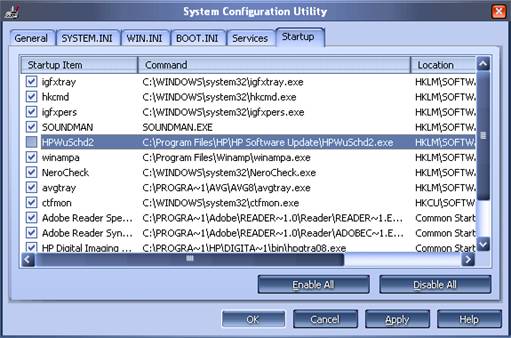
- Click apply then Ok
- You must restart the computer to take effect
The
above methods only for disable low ink warning, not reset the ink
level. To reset ink level on the HP printer models mentioned above you
use this methods:Ink Levels Reset for HP Cartridges HP21, HP27, HP56, HP58 andHow to Reset Ink Levels for HP Cartridges HP22, HP28, HP57. Good luck. Happy resetter
